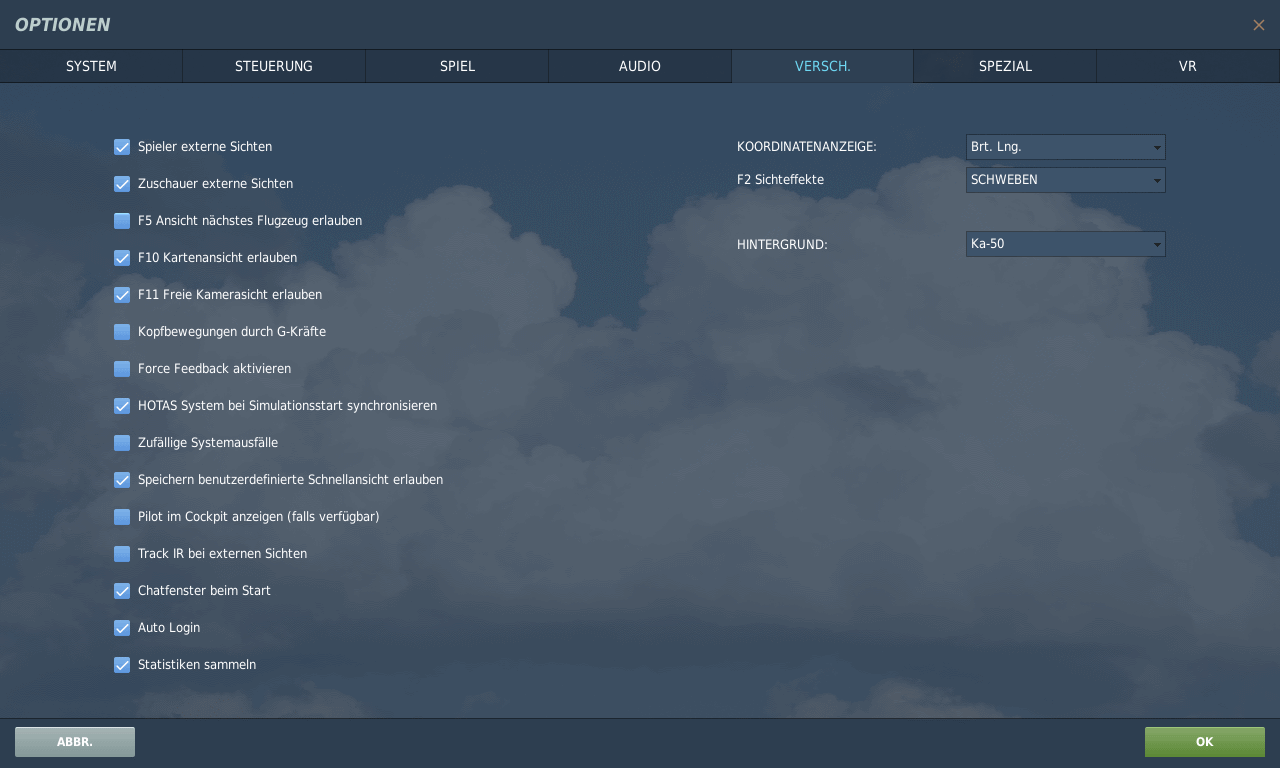DCS Settings
5. Miscellaneous
In the MISC tab, which stands for Miscellaneous, there are a number of different setting options.
Here is a table with the explanations and the values prescribed by the OFS. Please note that some settings can be explicitly overridden in a mission.
I.e. if an Advanced course is about navigation by sight, the F10 map view is deactivated in the mission. Then the value you set here in the game will be ignored.
Left Side
| Name | Value | Remark |
| Player external views | ON | The external views are very helpful, especially for basic training. You can look at the aircraft from the outside to see how some inputs affect the aircraft. |
| Spectators external views | ON | This setting is also helpful so that, for example, the trainer can demonstrate something and all students can participate as spectators. |
| F5 Allow next aircraft view | ON | Also needed here for demonstration purposes and for learning. You can switch through all aircraft according to distance and observe them.. |
| F10 Allow map view | ON | With this you can open the map. Helps student pilots determine their position at the beginning. In later courses this can be overridden by the mission settings.. |
| F11 Allow free camera view | ON | You can move freely in the room with it. It's more practical for screenshots. But it can also be useful for lessons. |
| Head movements due to G-forces | OFF | If this option is activated, the movement of the head is influenced by the G-forces. Especially for the beginning we leave this out. |
| Enable Force Feedback | - | No default. Those who have a force feedback joystick should activate it. |
| Synchronise HOTAS system at simulation start | - | No default. If this is activated, DCS checks the switch position at the start of the flight and immediately carries out the appropriate actions. This is interesting for the Warthog, for example, but can also backfire badly if the HOTAS system is still set incorrectly when the new aircraft is ready. |
| Random system failures | OFF | In reality, there are sometimes failures of systems in the aircraft. But especially in school operations, it would be totally disruptive to activate this option. |
| Allow save custom quick view | OFF | You can save certain positions of the view and call them up quickly. This is a good aid, especially for people without a TrackIR. |
| Show pilot in cockpit (if available) | - | No default. Whether the pilot is displayed in the cockpit is more a matter of taste. Sometimes it is more of a nuisance. |
| Track IR in external views | - | No default. It is up to you whether you move the external view with TrackIR or with the mouse. |
| Chat window on start-up | - | No default. We leave it up to you to decide whether the chat window should be displayed at the start of the mission or not.. |
| Auto Login | - | No default. Here you can set whether you want to be logged in automatically or not.. |
| Gather statistics | - | No default. The statistics help the producer to make decisions regarding future developments. |
Right Side
| Name | Value | Remark |
| COORDINATE DISPLAY | Lat. Lon. | Standard coordinate system used (last digit GPS data 0-100 or 0-60 i.e. minute system or decimal) |
| F2 Visual effects | - | No default: Sets how the F2 view should look. Simply test and adjust as desired. |
| BACKGROUND | - | No default. Sets the background picture in the main menu. |