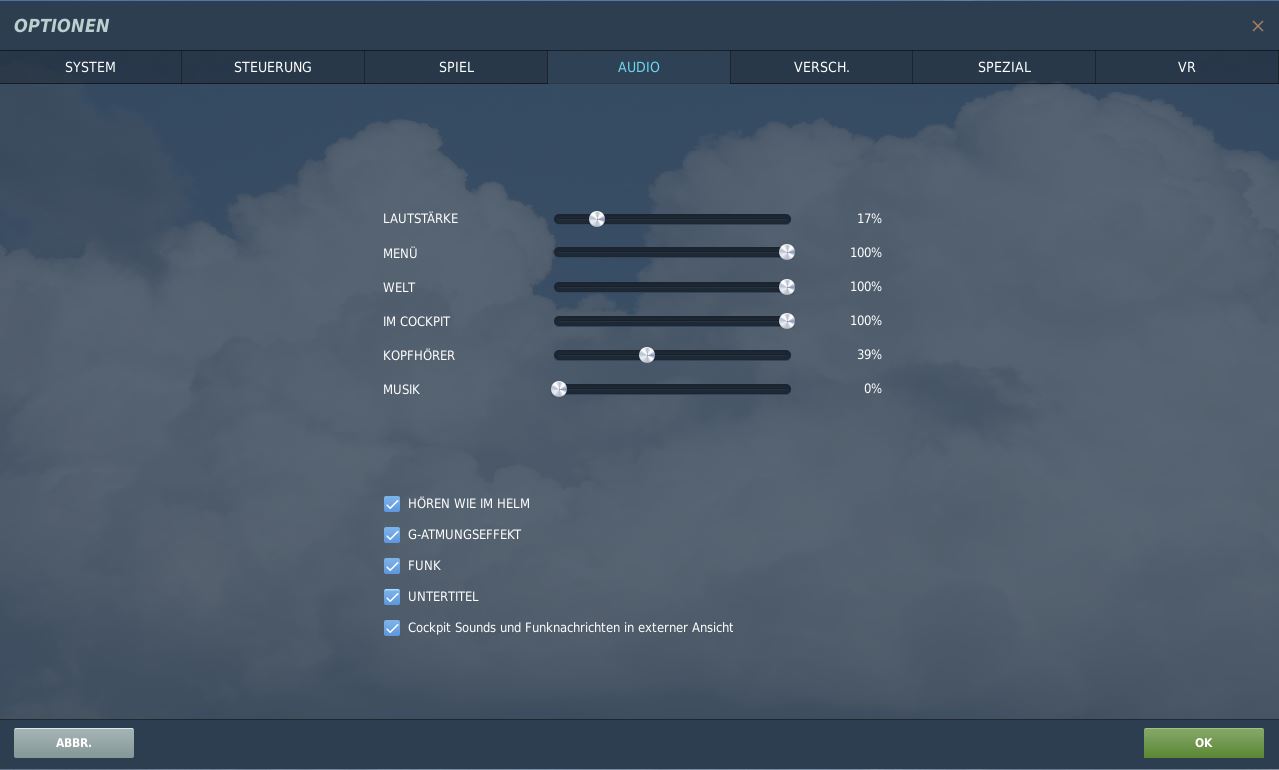DCS Settings
4. Audio
Here is the description of the audio settings. Actually everything is self-explanatory.
Use VOLUME to adjust the general volume of the game. NOTE: This is also possible via the Windows Sound Mixer. As a rule, you should reduce DCS considerably and turn up Teamspeak to full volume.
Below this, you can set the volume differently for the audio sources MENU, WORLD, IN THE COCKPIT, HEADPHONES and MUSIC.
Menu affects all menu sounds,
World is everything that happens around you in the game, birds, wind, etc.
Cockpit is all cockpit sounds.
Headphones refers to everything the virtual pilot would hear from his headphones in the pilot's helmet. Radio messages, warning messages
Music is the DCS background music
LISTEN AS IN THE HELMET adjusts the sound so that it sounds as if you are wearing a helmet, e.g. engine noise is greatly reduced, but only in the cockpit view, when switching to the external views it can quickly become very loud.
If the G-BREATHING effect is activated, the virtual pilot starts to breathe heavily and audibly. This is a kind of warning signal for you, as you cannot feel the G-Force on your own body.
If you don't want to hear the radio messages any more, switch RADIO off. And if you don't want to see the text messages any more, deactivate SUBTITLE.
Cockpit sounds and radio messages in external view. It is quite helpful if you look around in the area and still notice when a warning tone comes on.