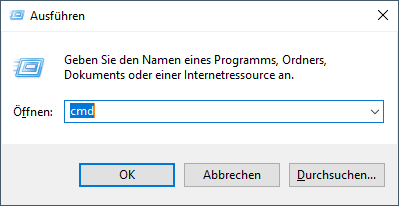Tips and Tricks
6. DCS Updater Explained
This article is based on posts from the DCS forum. The original English instructions are from SkateZilla.
I am creating this article because I want to structure it a bit differently. The goal is to make it easier to find certain commands.
This article does not apply to DCS installations loaded via Steam! Incorrect use of DCS_Updater.exe commands can corrupt your DCS World installation.
Requirements
- You must know how to use the command prompt or at least have the confidence to do so
- You have to replace the default installation path with your own installation path if it is different
General Use of DCS_Updater.exe
- Repair the DCS World installation
- Update DCS World to the latest version
- Resetting DCS World to a previous version
- Switching between Open Beta and Release versions
- To install specific DCS World modules (if the web installer version does not match your "DCS World" version and the Module Manager does not work).
Recommended Actions Before Use
- If you are reverting to a previous version, it is a good idea to rename the folder ...\Saved Games\DCS[.openbeta]\ (e.g. to "DCS_OLD"). Controller assignments may differ between versions to some extent.
- In case of problems, disable security programs that may interfere with program installations.
Recovery of the DCS Updater
In case of deletion or corruption by a software protection suite (virus scanner, etc).
You can download the latest DCS Updater here: http://updates.digitalcombatsimulator.com/.
Opening a command prompt
There are several ways to open a command prompt. Not all methods may be available where you are. The best way is the following:
- Type cmd and press the return key. The command prompt opens:
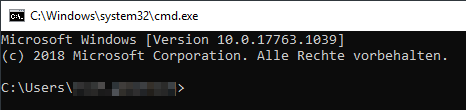
- Now change to the bin folder of your DCS installation.
- To do this use the following command: cd /d <installationpath>\bin.
- Replace <installationpath> with the correct path.
- To do this use the following command: cd /d <installationpath>\bin.
Using the DCS_Updater.exe
The correct syntax to use looks like this:
DCS_Updater.exe <function> <parameter>.
Which functions and parameters are available is explained in a subpage.
You may get a User Account Control Access message. If this happens, click YES to allow DCS_Updater.exe to run.