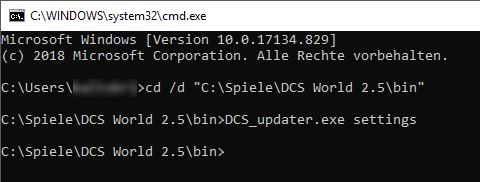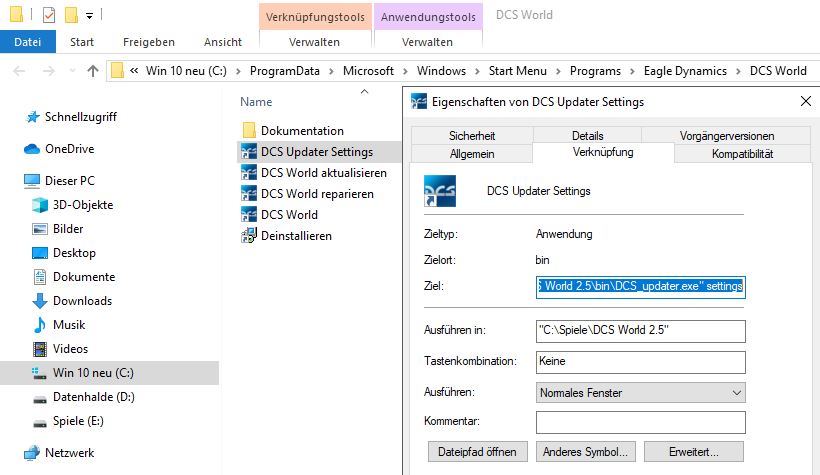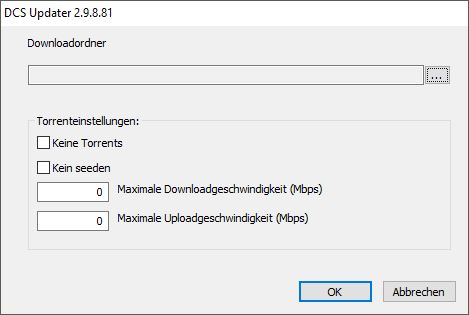Tips and Tricks
2. Updater Settings
Updates from DCS are often very large and therefore take quite a long time to download.
Normally the updater uses torrents for downloading and uses as much bandwidth as it can get.
But there are situations where you don't want this. Examples:
- You want to limit the bandwidth so you can do something else on the internet during the download.
- A server is behind a firewall that does not allow torrents.
- You don't want to put the temporary update files in the DCS folder because the space on the SSD is limited.
You can change the updater settings by running the following command:
DCS_updater.exe settings
The best way is to open a command line (Win + R key, cmd, Enter) and change to the <DCS-Installdir>\bin\ directory using cd command:
Or you can copy the Update DCS World link and change it:
As soon as you start the updater with the settings parameter, the following window appears in which you can make the settings: